Go Beyond with Telarus
Discover unparalleled insights, access, and guidance to help you succeed and grow.
This real-time quote tool helps you win back time and win deals by instantly comparing voice and data vendors for your customers.

Since the price of telecom products is greatly impacted by geography, the industry desperately needed a tool to provide quotes based on an exact address. GeoQuote’s real-time pricing capabilities give you a starting point by showing vendor availability and estimated pricing at a given address.
X-ray vision and automation give you valuable time back in your day.
View intuitive fiber maps for easy visibility into supplier ethernet service
Find and source data center services for your clients in seconds
Generate paperwork on-demand
Add GeoQuote to your website by embedding a simple code connected with your Telarus Agent BackOffice Agent ID number. Sales inquiries appear in your instance as new leads with their specific technology pricing request.

See all potential suppliers by looking at the fiber map and running a quote—from here you have a starting point that can help advance your sale.

In less than a minute, you’ll have a quote outlining available vendors in the area, their estimated price, service level agreements, equipment, and terms.

Explore Telarus University learning for GeoQuote and learn how to streamline your quoting process and access all the information you need to be a successful advisor.
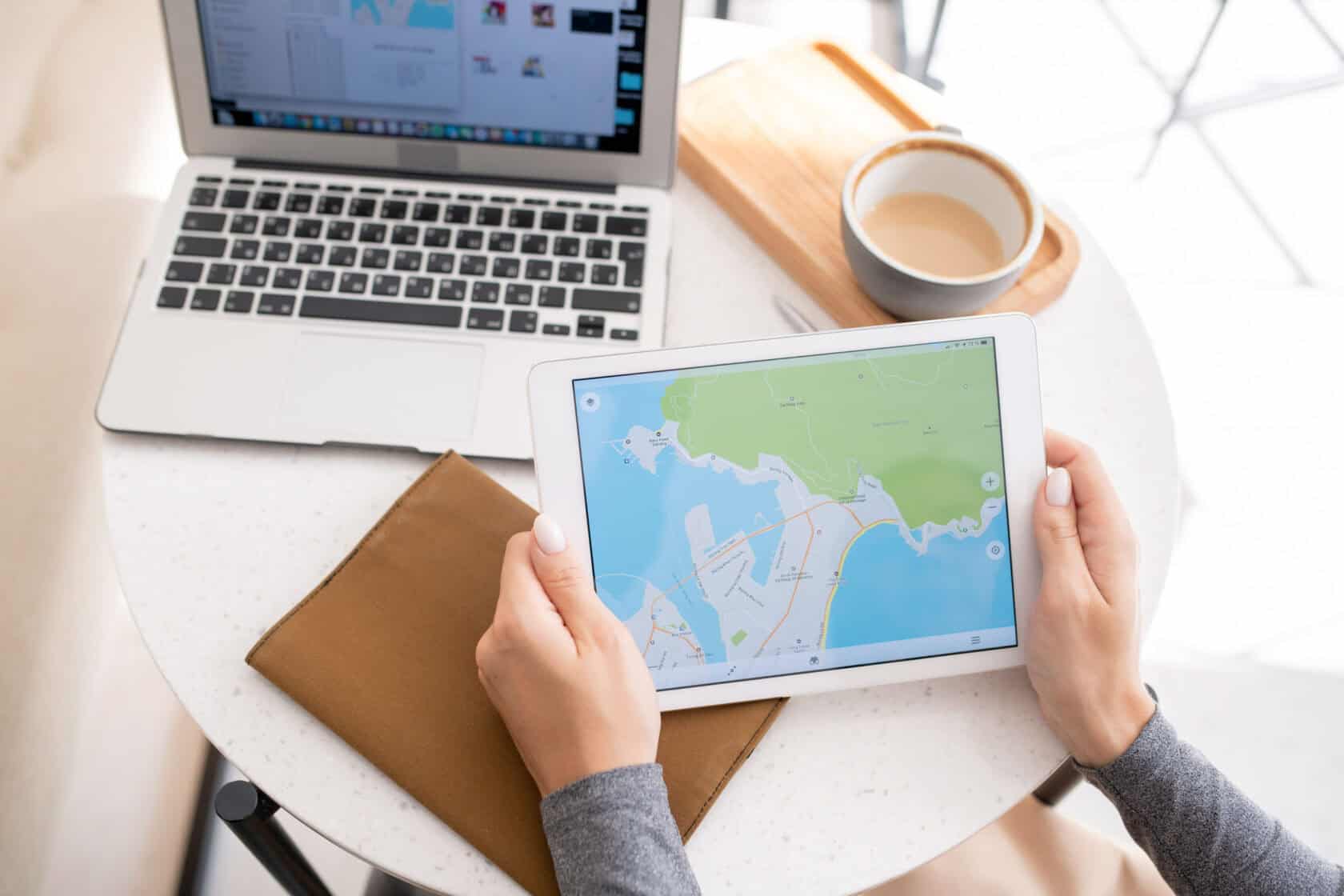
Subscribe to the Next Level BizTech podcast, so you don’t miss an episode!Amazon Music | Apple Podcasts | Listen on Spotify | Watch on YouTube Join us for this special […]
Transcript We kick things off today with high intensity tech training. Earlier this month, Microsoft announced it was splitting up the Teams and Office apps worldwide, which has led to […]
Subscribe to the Next Level BizTech podcast, so you don’t miss an episode!Amazon Music | Apple Podcasts | Listen on Spotify | Watch on YouTube Don’t miss this episode as […]
Koby Phillips, Telarus VP of Cloud, meets with Rackspace Director of Product Ed Kerr to get a detailed look at how the VMWare changes can disrupt and alter organizations’ approaches […]
Subscribe to the Next Level BizTech podcast, so you don’t miss an episode!Amazon Music | Apple Podcasts | Listen on Spotify | Watch on YouTube Today we’re joined by industry […]
Subscribe to the Next Level BizTech podcast, so you don’t miss an episode!Amazon Music | Apple Podcasts | Listen on Spotify | Watch on YouTube Jump in today with Telarus’s […]
Subscribe to the Next Level BizTech podcast, so you don’t miss an episode!Amazon Music | Apple Podcasts | Listen on Spotify | Watch on YouTube Listen to this episode with […]
Today we wrap up our first series of 2024 as we venture into Unlocking Cloud Potential with strategies that will work in this year and beyond! On with us for this episode, we have Daniel Beckworth of WhiteOak Solutions.
Today we wrap up our first series of 2024 as we venture into Unlocking Cloud Potential with strategies that will work in this year and beyond! On with us for this episode, we have Daniel Beckworth of WhiteOak Solutions.
Subscribe to the Next Level BizTech podcast, so you don’t miss an episode!Amazon Music | Apple Podcasts | Listen on Spotify | Watch on YouTube Join us today as we […]
Dive deep into the transformative power of artificial intelligence (AI) with this new whitepaper from Telarus. You’ll discover unparalleled insights specifically for technology advisors and learn how AI is reshaping […]
Subscribe to the Next Level BizTech podcast, so you don’t miss an episode!Amazon Music | Apple Podcasts | Listen on Spotify | Watch on YouTube Tune in today as we […]
Today we wrap up our first series of 2024 as we venture into Unlocking Cloud Potential with strategies that will work in this year and beyond! On with us for this episode, we have Daniel Beckworth of WhiteOak Solutions.
Today in the studio, we're joined by Jason Stein, Telarus VP of Security. Jason talks about blunders in the sales process we've seen in deals, from vendors, and even from customers.
Today we wrap up our first series of 2024 as we venture into Unlocking Cloud Potential with strategies that will work in this year and beyond! On with us for this episode, we have Daniel Beckworth of WhiteOak Solutions.
Subscribe to the Next Level BizTech podcast, so you don’t miss an episode!Amazon Music | Apple Podcasts | Listen on Spotify | Watch on YouTube Jump in as we talk […]
Subscribe to the Next Level BizTech podcast, so you don’t miss an episode!Amazon Music | Apple Podcasts | Listen on Spotify | Watch on YouTube Jump in as we get […]
The September 28th Telarus Tuesday Call welcomed Derek Collins, RVP Sales from Thrive Networks.
Subscribe to the Next Level BizTech podcast, so you don’t miss an episode!Amazon Music | Apple Podcasts | Listen on Spotify | Watch on YouTube Can you believe we’ve made […]
Subscribe to the Next Level BizTech podcast, so you don’t miss an episode!Amazon Music | Apple Podcasts | Listen on Spotify | Watch on YouTube Tune in to another special […]
Subscribe to the Next Level BizTech podcast, so you don’t miss an episode!Amazon Music | Apple Podcasts | Listen on Spotify | Watch on YouTube Join us as we kick […]
Subscribe to the Next Level BizTech podcast, so you don’t miss an episode!Amazon Music | Apple Podcasts | Listen on Spotify | Watch on YouTube Listen in as Dan and […]
Subscribe to the Next Level BizTech podcast, so you don’t miss an episode!Amazon Music | Apple Podcasts | Listen on Spotify | Watch on YouTube Do you want to learn […]
Subscribe to the Next Level BizTech podcast, so you don’t miss an episode!Amazon Music | Apple Podcasts | Listen on Spotify | Watch on YouTube Listen in today as we […]
Subscribe to the Next Level BizTech podcast, so you don’t miss an episode!Amazon Music | Apple Podcasts | Listen on Spotify | Watch on YouTube Listen in today as we […]
Subscribe to the Next Level BizTech podcast, so you don’t miss an episode!Amazon Music | Apple Podcasts | Listen on Spotify | Watch on YouTube Listen today with Chris Burgy, […]
Subscribe to the Next Level BizTech podcast, so you don’t miss an episode!Amazon Music | Apple Podcasts | Listen on Spotify | Watch on YouTube Join us today as we […]
Subscribe to the Next Level BizTech podcast, so you don’t miss an episode!Amazon Music | Apple Podcasts | Listen on Spotify | Watch on YouTube Join in as we have […]
Subscribe to the Next Level BizTech podcast, so you don’t miss an episode!Amazon Music | Apple Podcasts | Listen on Spotify | Watch on YouTube Don’t miss this episode with […]
Subscribe to the Next Level BizTech podcast, so you don’t miss an episode!Amazon Music | Apple Podcasts | Listen on Spotify | Watch on YouTube Don’t miss Koby Phillips, VP […]
Subscribe to the Next Level BizTech podcast, so you don’t miss an episode!Amazon Music | Apple Podcasts | Listen on Spotify | Watch on YouTube Listen in with our amazing […]
Subscribe to the Next Level BizTech podcast, so you don’t miss an episode!Amazon Music | Apple Podcasts | Listen on Spotify | Watch on YouTube Tune in today and catch […]
Subscribe to the Next Level BizTech podcast, so you don’t miss an episode!Amazon Music | Apple Podcasts | Listen on Spotify | Watch on YouTube Subscribe Apple Podcasts | Google […]
Subscribe to the Next Level BizTech podcast, so you don’t miss an episode!Amazon Music | Apple Podcasts | Listen on Spotify | Watch on YouTube You won’t want to miss […]
Subscribe to the Next Level BizTech podcast, so you don’t miss an episode!Amazon Music | Apple Podcasts | Listen on Spotify | Watch on YouTube Listen in today with Christian […]
Subscribe to the Next Level BizTech podcast, so you don’t miss an episode!Amazon Music | Apple Podcasts | Listen on Spotify | Watch on YouTube Join today as we dive […]
Subscribe to the Next Level BizTech podcast, so you don’t miss an episode!Amazon Music | Apple Podcasts | Listen on Spotify | Watch on YouTube Today we jump deep into […]
Subscribe to the Next Level BizTech podcast, so you don’t miss an episode!Amazon Music | Apple Podcasts | Listen on Spotify | Watch on YouTube Tune in today with our […]
Subscribe to the Next Level BizTech podcast, so you don’t miss an episode!Amazon Music | Apple Podcasts | Listen on Spotify | Watch on YouTube Listen in today as we […]
Subscribe to the Next Level BizTech podcast, so you don’t miss an episode!Amazon Music | Apple Podcasts | Listen on Spotify | Watch on YouTube Interested to hear more about […]
Subscribe to the Next Level BizTech podcast, so you don’t miss an episode!Amazon Music | Apple Podcasts | Listen on Spotify | Watch on YouTube Today we’re joined by Chris […]
Subscribe to the Next Level BizTech podcast, so you don’t miss an episode!Amazon Music | Apple Podcasts | Listen on Spotify | Watch on YouTube Did you know you can […]
Subscribe to the Next Level BizTech podcast, so you don’t miss an episode!Amazon Music | Apple Podcasts | Listen on Spotify | Watch on YouTube Listen as we talk with […]
Subscribe to the Next Level BizTech podcast, so you don’t miss an episode!Amazon Music | Apple Podcasts | Listen on Spotify | Watch on YouTube Listen in as we talk […]
Subscribe to the Next Level BizTech podcast, so you don’t miss an episode!Amazon Music | Apple Podcasts | Listen on Spotify | Watch on YouTube Listen in today as we […]
Subscribe to the Next Level BizTech podcast, so you don’t miss an episode!Amazon Music | Apple Podcasts | Listen on Spotify | Watch on YouTube Don’t miss this episode where […]
Subscribe to the Next Level BizTech podcast, so you don’t miss an episode!Amazon Music | Apple Podcasts | Listen on Spotify | Watch on YouTube Long-time channel friend Shelby Cooper […]
Subscribe to the Next Level BizTech podcast, so you don’t miss an episode!Amazon Music | Apple Podcasts | Listen on Spotify | Watch on YouTube Listen in today as Mikey […]
Subscribe to the Next Level BizTech podcast, so you don’t miss an episode!Amazon Music | Apple Podcasts | Listen on Spotify | Watch on YouTube Listen in as we talk […]
Subscribe to the Next Level BizTech podcast, so you don’t miss an episode!Amazon Music | Apple Podcasts | Listen on Spotify | Watch on YouTube What do Propane tanks, cows, […]
Subscribe to the Next Level BizTech podcast, so you don’t miss an episode!Amazon Music | Apple Podcasts | Listen on Spotify | Watch on YouTube Listen in today as we […]
Subscribe to the Next Level BizTech podcast, so you don’t miss an episode!Amazon Music | Apple Podcasts | Listen on Spotify | Watch on YouTube
Subscribe to the Next Level BizTech podcast, so you don’t miss an episode!Amazon Music | Apple Podcasts | Listen on Spotify | Watch on YouTube
Subscribe to the Next Level BizTech podcast, so you don’t miss an episode!Amazon Music | Apple Podcasts | Listen on Spotify | Watch on YouTube Listen in as we get […]
Subscribe to the Next Level BizTech podcast, so you don’t miss an episode!Amazon Music | Apple Podcasts | Listen on Spotify | Watch on YouTube Listen in today as we […]
Subscribe to the Next Level BizTech podcast, so you don’t miss an episode!Amazon Music | Apple Podcasts | Listen on Spotify | Watch on YouTube You won’t want to miss […]
Subscribe to the Next Level BizTech podcast, so you don’t miss an episode!Amazon Music | Apple Podcasts | Listen on Spotify | Watch on YouTube Listen in as we talk […]
Subscribe to the Next Level BizTech podcast, so you don’t miss an episode!Amazon Music | Apple Podcasts | Listen on Spotify | Watch on YouTube Listen in for an information-packed […]
Secure your place in our top 10 selling partners for 2023 and win an 8-day luxurious getaway to Ireland! Learn more.
Subscribe to the Next Level BizTech podcast, so you don’t miss an episode!Amazon Music | Apple Podcasts | Listen on Spotify | Watch on YouTube Don’t miss this historic episode […]
Subscribe to the Next Level BizTech podcast, so you don’t miss an episode!Amazon Music | Apple Podcasts | Listen on Spotify | Watch on YouTube Don’t miss today’s episode featuring […]
Subscribe to the Next Level BizTech podcast, so you don’t miss an episode!Amazon Music | Apple Podcasts | Listen on Spotify | Watch on YouTube Did you know you can […]
Subscribe to the Next Level BizTech podcast, so you don’t miss an episode!Amazon Music | Apple Podcasts | Listen on Spotify | Watch on YouTube Listen in today as we […]
Subscribe to the Next Level BizTech podcast, so you don’t miss an episode!Amazon Music | Apple Podcasts | Listen on Spotify | Watch on YouTube Did you ever think we’d […]
Subscribe to the Next Level BizTech podcast, so you don’t miss an episode!Amazon Music | Apple Podcasts | Listen on Spotify | Watch on YouTube Join us today as we […]
Subscribe to the Next Level BizTech podcast, so you don’t miss an episode!Amazon Music | Apple Podcasts | Listen on Spotify | Watch on YouTube Listen in today as one […]
Subscribe to the Next Level BizTech podcast, so you don’t miss an episode!Amazon Music | Apple Podcasts | Listen on Spotify | Watch on YouTube Listen today with JW Stanley […]
Subscribe to the Next Level BizTech podcast, so you don’t miss an episode!Amazon Music | Apple Podcasts | Listen on Spotify | Watch on YouTube Listen in as we wrap […]
Subscribe to the Next Level BizTech podcast, so you don’t miss an episode!Amazon Music | Apple Podcasts | Listen on Spotify | Watch on YouTube Do you want to dive […]
Subscribe to the Next Level BizTech podcast, so you don’t miss an episode!Amazon Music | Apple Podcasts | Listen on Spotify | Watch on YouTube Tune in today to hear […]
Check out our new video series, BizTech Unboxed! We often get to talk about the tech, but it isn’t every day that we get to touch and see it. If […]
Subscribe to the Next Level BizTech podcast, so you don’t miss an episode!Amazon Music | Apple Podcasts | Listen on Spotify | Watch on YouTube Listen in to this special […]
Telarus VP of UC, Shane Speakman, and CPaas Acceleration Alliance co-founder, Kevin Nethercott, discuss the day-today use of CPaaS, and how to sell it. Shane Speakman (00:03): Hey everybody. Shane […]
Telarus VP of Cloud, Koby Phillips, meets with Effectual leaders Zach Shapiro and John White. Koby Phillips (00:03): Hello, I am Koby Phillips, the VP of Cloud here at Telarus, […]
Telarus VP of UC, Shane Speakman, speaks with Dialpad expert, Dan O’Connell about AI applications in CC contact center and unified communications platforms. Shane Speakman (00:03): Hey everybody. Shane Speakman, […]
Telarus CRO, Dan Foster, Meets with UJET SVP of Global Channels, Steve Infante, to discuss a selling strategy for CX solutions. Dan Foster (00:03): Welcome partners, and thanks for joining […]
Telarus VP of UC, Shane Speakman, meets with Olen Scott, Nextiva Head of Channels. Shane Speakman (00:03): Hey everybody. Shane Speakman, vice President of UCaaS here at Telarus. And today […]
Subscribe to the Next Level BizTech podcast, so you don’t miss an episode!Amazon Music | Apple Podcasts | Listen on Spotify | Watch on YouTube Listen in today as we […]
Subscribe to the Next Level BizTech podcast, so you don’t miss an episode!Amazon Music | Apple Podcasts | Listen on Spotify | Watch on YouTube Listen in as Ben Bohman, […]
Subscribe to the Next Level BizTech podcast, so you don’t miss an episode!Amazon Music | Apple Podcasts | Listen on Spotify | Watch on YouTube Tune in as we speak […]
Subscribe to the Next Level BizTech podcast, so you don’t miss an episode!Amazon Music | Apple Podcasts | Listen on Spotify | Watch on YouTube Listen in as we talk […]
Subscribe to the Next Level BizTech podcast, so you don’t miss an episode!Amazon Music | Apple Podcasts | Listen on Spotify | Watch on YouTube Tune in to listen as […]
Subscribe to the Next Level BizTech podcast, so you don’t miss an episode!Amazon Music | Apple Podcasts | Listen on Spotify | Watch on YouTube Buckle up as we talk […]
Subscribe to the Next Level BizTech podcast, so you don’t miss an episode!Amazon Music | Apple Podcasts | Listen on Spotify | Watch on YouTube Listen to the powerhouse team […]
Subscribe to the Next Level BizTech podcast, so you don’t miss an episode!Amazon Music | Apple Podcasts | Listen on Spotify | Watch on YouTube Listen to the powerhouse team […]
Subscribe to the Next Level BizTech podcast, so you don’t miss an episode!Amazon Music | Apple Podcasts | Listen on Spotify | Watch on YouTube Hear Chris discuss how his […]
Subscribe to the Next Level BizTech podcast, so you don’t miss an episode!Amazon Music | Apple Podcasts | Listen on Spotify | Watch on YouTube This week we finish exploring […]
Peter Roosakos, Foghorn CTO, joins with Koby Phillips, Telarus VP of Cloud, to explain how Telarus partners can now sell DevOps, SRE, and CI/CD solutions to help their customers with […]
The August 16th, 2022, Telarus Tuesday call welcomed AJ Kuftic, Principal Technologist, Expedient. Expedient helps your client’s journey to the cloud with their full stack cloud offerings: From Expedient Enterprise […]
In this episode of Hidden Gems featuring Ruby, Richard Murray is joined by Kate Winkler, Chief Executive Officer at Ruby. Learn how to navigate this hybrid universe brought on by […]
In this episode of Hidden Gems featuring Dialpad, Richard Murray is joined by Dialpad National Channel Director, Michael Baillargeon, discuss the two fundamental things you should consider when choosing […]
In this episode of Hidden Gems featuring Momentum, Richard Murray is joined Momentum Executive Vice President Sales and Marketing, Chuck Piazza, where they discuss how they are more then just […]
Telarus Exclusives is a series where our supplier management team gives a deep-dive of a supplier that is exclusively signed with Telarus as their only master agent. In this episode, […]
Telarus Exclusives is a series where our supplier management team gives a deep-dive of a supplier that is exclusively signed with Telarus as their only master agent. In this episode, […]
Telarus Exclusives is a series where our supplier management team gives a deep-dive of a supplier that is exclusively signed with Telarus as their only master agent. In this episode, […]
In this episode of Anatomy of a Win featuring Verizon, Telarus SVP of Marketing, Amy Bailey, is joined by Verizon Channel Partner Manager, Brian Gault, and Disruptive Innovations Founder and […]
In this episode of Anatomy of a Win featuring Hypercore, Telarus SVP of Marketing, Amy Bailey, is joined by CompuNet’s Account Manager, Aisa Jenkins, and Business Development Manager, Chris Paskewich, […]
Patrick and Richard share this week’s Telarus Channel Updates sponsored by Mitel, where Patrick gives more information on the three new suppliers that joined the Telarus supplier portfolio this week, […]
Telarus Exclusives is a series where our supplier management team gives a deep-dive of a supplier that is exclusively signed with Telarus as their only master agent. In this episode, […]
Telarus Exclusives is a series where our supplier management team gives a deep-dive of a supplier that is exclusively signed with Telarus as their only master agent. In this episode, […]
Buckle up as we go heavy into Containers and Advanced Cloud with Dan Beeler and Alex Hughes from Compunet. On today’s track titled Three ways to help your customers modernize […]
In this episode of Hidden Gems featuring Telesystem, Richard Murray is joined by Telesystem National Channel Manager, Ray Belair, where they discuss why Telesystem is doing aggregation at a level […]
Culture and People, is Richard Murray’s new series where he explores how others hire their employees for culture, expertise, hits on red flags they have seen in the past, and […]
Telarus VP of Sales Engineering, Josh Lupresto, shares what to do when you need to pivot.
Join us for this incredible engineering review with our guest Talkdesk!
In this episode of Telarus Channel Updates, former principals of Chorus Communications, Dan Cronin and Rob Molinaro join Patrick and Adam to share why they chose to be acquired by […]
In this episode of Business Transformations, Adam Edwards is joined Cloud Warriors Founder and CRO, Eric Chanh, and President and CEO, Chris Nebel, by where they discuss Cloud Warrior’s journey […]
In this episode of Hidden Gems featuring Vivial, Richard Murray is joined by Vivial Sr. Director of Channel Sales, Erin Knese, and VP of Marketing and Channel Sales, Laura Cole, […]
In this episode of Hidden Gems featuring Edify, Richard Murray is joined by Edify Vice President of Channel Sales and Alliances, J.P. Dundas, where they discuss Edify’s flagship products, their […]
In this episode of Hidden Gems featuring Thought Horizon, Richard Murray is joined by Thought Horizon CEO, Sander Biehn, where they discuss how Thought Horizon got it start and what […]
In this episode of Hidden Gems featuring EPIC Connections, Richard Murray is joined by EPIC Connections President, Bill Pieper, where they discuss how Telarus partners can leverage their expertise in the contact center space as subject matter experts as it relates to contact center outsourcing, contact center consulting, CCaaS implementation, CCaaS professional services, and anything that has to do with contact center services.
In this first episode of Anatomy of a Win featuring Vivial, Telarus SVP of Marketing, Amy Bailey, is joined by Vivial Director of Channel Sales, Erin Knese, and Menadena President, […]
Telarus VP of Sales Engineering, Josh Lupresto, shares some tips and best practices on overcoming objections.
Telarus VP of Sales Engineering, Josh Lupresto, shares what questions you should be asking in your meetings.
Culture and People is Richard Murray’s new series where he explores how others hire their employees for culture, expertise, hits on red flags they have seen in the past, and […]
Telarus Exclusives is a series where our supplier management team gives a deep-dive of a supplier that is exclusively signed with Telarus as their only master agent. In this episode, […]
Telarus Exclusives is a series where our supplier management team gives a deep-dive of a supplier that is exclusively signed with Telarus as their only master agent. In this episode, […]
Adam, Patrick, and Richard share this week’s Telarus Channel Updates sponsored by Mitel, where Adam discusses destination planning, Patrick welcomes new employees, Brandon shares some successes from academies, and Richard […]
Culture and People, is Richard Murray’s new series where he explores how others hire their employees for culture, expertise, hits on red flags they have seen in the past, and […]
Mythblasters is a series about how common industry misconceptions came to be so mainstream and why we are set out to debunk them. In this episode, Telarus Director of Enterprise […]
In this episode of Tomorrow’s Technology featuring Broad Sky Networks, Patrick Oborn brings on Broad Sky Networks CEO, Ken Mills, to discuss the future of IoT, AI, and Connectivity.
Telarus Chief Product Officer. Patrick Oborn is joined by Avaya Chief Product Officer, Anthony Bartolo, for their episode of Tomorrow’s Technology, where they discuss how contact center has evolved and […]
In this episode of Business Transformations, Adam Edwards brings on Sumo Communications Founder and President, Bret Hickenlooper, to discuss the three pivotal moments in the history of Sumo that helped […]
Mythblasters is a series about how common industry misconceptions came to be so mainstream and why we are set out to debunk them. In this episode, Doug Miller debunks the […]
Adam, Patrick, and Richard share this week’s Telarus Channel Updates sponsored by Mitel, where Adam discusses buyouts, Patrick shares an update with the new Vonage leadership, Richard gives supplier updates […]
In this Hidden Gems series debut featuring Warner Telecomm, Richard Murray is joined by Warner Telecomm EVP, Timothy Joos, to discuss how they offer 150% savings guaranteed for their service, where they connect, optimize, and manage your clients spend for landline, mobile, and cloud services, how they are unique in the marketplace and how they can help you sell more services from the carrier service side.
In this episode of Hidden Gems featuring Ooma, Richard Murray is joined by Ooma Head of Channels, David Beagle, where they discuss what sets them apart, their history, and expansion […]
Download the PDF here: Warner-Chorus-CaseStudy (1)
The August 8th Telarus Tuesday call brought Bigleaf Co-Founder & VP of Sales/Marketing Jeff Burchett, SimpleWAN VP of Sales Brian Perdue, and Ecessa VP of Development & Technical Support Mike Siegler to talk about […]
Discover unparalleled insights, access, and guidance to help you succeed and grow.